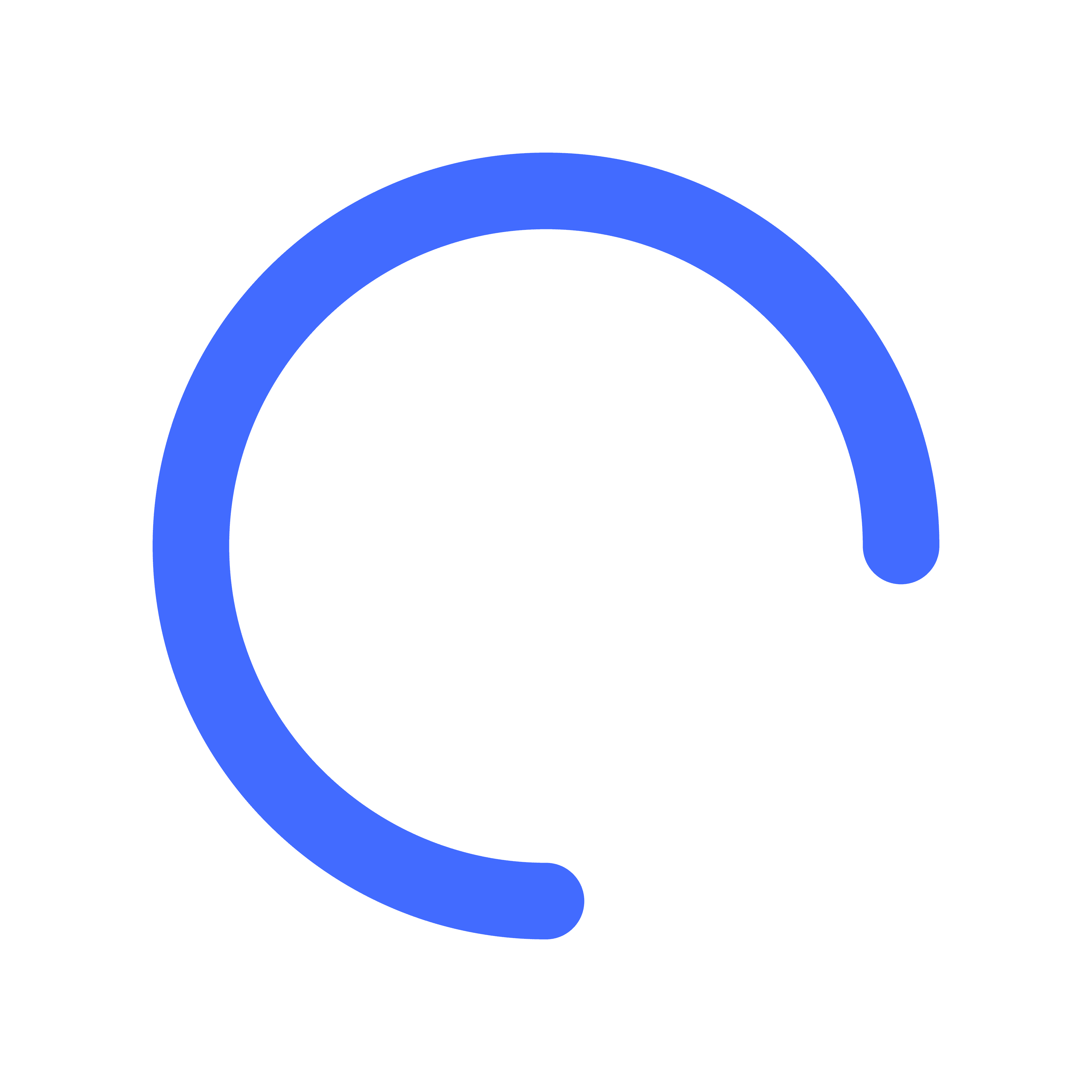Professionally just made answering emails even faster. With the new Quick Reply suggestions and Email Summary panel, you can cut down on repetitive typing and stay on top of long threads—without ever leaving your inbox—whether you use Outlook or Gmail.
- Make sure you have Professionally extension (Chrome) or add‑in (Outlook) latest version
Tip: Not on the latest build? Click the toolbar icon → Check for update (Chrome) or Add‑ins > Manage (Outlook).
How to Use the New Features on Outlook?

Important: You must be in Reading mode (viewing a received email), not composing, for the new features to appear
How to use Quick Reply on Outlook?
- Open the email you want to read. Make sure to not click on compose, or reply.
- Click the Add‑ins / Apps button (grid/puzzle icon) in the message toolbar.
- In the pop‑up, select Professionally. The Professionally side panel opens with four AI Quick Reply suggestions.
- Pick a suggestion, or type a custom prompt in the field provided.
- Insert it into the email
- Edit if needed, then Send.

How to use Email Summary on Outlook?
- Still in Reading mode, click the Summary button in the Professionally panel.
- Choose Short or Detailed summary on the dropdown. The panel instantly extracts key updates, decisions, and action items.
- Skim large threads in seconds.
- Copy snippets or just close the panel—no more hunting through messages.
The workflow in Outlook desktop is similar—look for the Apps icon in the ribbon while an email is selected.
How to Use the New Features on Gmail?

How to use Quick Reply on Gmail?
- Open an email in Gmail.
- Spot two small Professionally icons right beside Gmail’s Reply and Forward buttons.
- Click the Quick Reply icon to open Professionally in a side panel. A panel titled Quick Replies appears with four AI‑generated responses tailored to the email.
- Choose the reply you like best—or type your own idea in the prompt field.
- Click Insert text and the reply will appear directly in Gmail’s reply box.
- Edit if you’d like—tone, length, and language are all yours to tweak.
- Send as usual.
How to use Email Summary on Gmail?
- Click the Summary icon beside Forward.
- Select Short or Detailed summary. The Summary of Emails panel instantly extracts key updates, decisions, and action items.
- Skim large threads in seconds.
- Copy snippets or simply close the panel—no more hunting through messages.

Pro Tips
- Suggest Your Own Idea: Type a prompt in “Suggest your own idea…” (e.g., “Politely request an ETA on the deliverables”). Professionally drafts a fresh reply on the spot.
- Tone Control: Switch to Rewrite mode inside the panel and choose Formal, Friendly, or Neutral.
- Multilingual Magic: Replies translate into 11 languages—perfect for global clients.
- Cooling‑Down Indicator: A small thermometer shows backend load; if orange, wait a moment for best results.
Ready to Try It?
Save minutes of typing and kept your inbox moving. Open an email in Outlook or Gmail.
Have feedback or feature requests? Drop us a line at support@professionally.ai. Happy writing!